Running Elixir on a File in via VS Code Tasks
Often while following tutorials or playing around we find ourselves running the elixir command a lot on the current file we are editing. Though VS Code reduces the to-ing and fro-ing with the integrated terminal, it would be nice to be able to run it as a ‘Task’ from the command palette, or even better from a keyboard shortcut.
Note this only works in a workspace, not with an individual file.
CREATE A TASKS.JSON FILE IN VS CODE
If this is not present at the root of your project inside a .vscode folder choose Tasks: Configure Task from the command palette.
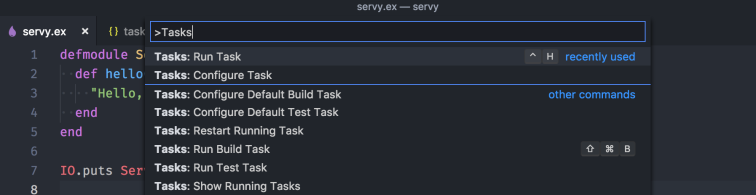
Choose the newly created tasks.json file and replace the contents with:
{
"version": "2.0.0", //version of tasks to use
"tasks": [
{
"label": "run elixir",
"type": "shell",
"command": "elixir ${file}",
"problemMatcher": []
}
]
}
The label is what will be shown in the command palette when you are choosing which task to run.
The type can either be ‘shell’ or ‘process’, I’ve never managed to get ‘process’ to work and in this case we want a reusable shell to run our code anyway.\
The command is what will be run in the terminal when we choose that task, with ${file} being the currently opened file in the editor.
The problemMatcher is there to stop it prompting us how we want to scan for error every time - VS Code does not yet have an out the box problem matcher for elixir so we can leave this blank for now.
RUN THE TASK
Now we can choose ‘Run task’ from the command palette and we should see our label appear in the options:

Upon choosing this when we are currently inside a .ex or .exs file in the editor, we should see a new terminal open with the result of our code which has been compiled in memory and then executed:
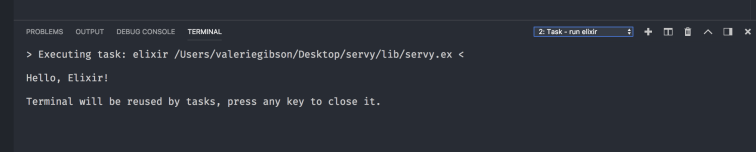
ADD A SHORTCUT KEY
It gets a bit tiresome always having to go to the command palette to run our task, but we can add a keybinding to use a shortcut instead.
Choose Preferences -> Keyboard Shortcuts and choose to open and edit keybindings.json and append this to the file:
{
"key": "ctrl+h",
"command": "workbench.action.tasks.runTask",
"args": "run elixir"
}
Replace ctrl+h with whatever keybinding you prefer.
USEFUL LINKS
You can read more about the configuration of Tasks in VS Code here.